SAML single sign-on is available on Social Forge Scale and Enterprise plans.
Social Forge Scale customers can enforce single sign-on through Azure Active Directory using the SAML 2.0 protocol. The steps below walk through the Azure configuration and the fields Social Forge expects.
Step 1: Create or Select SAML Application
In your Azure Admin console, select Azure Active Directory (or search for it in the search bar).
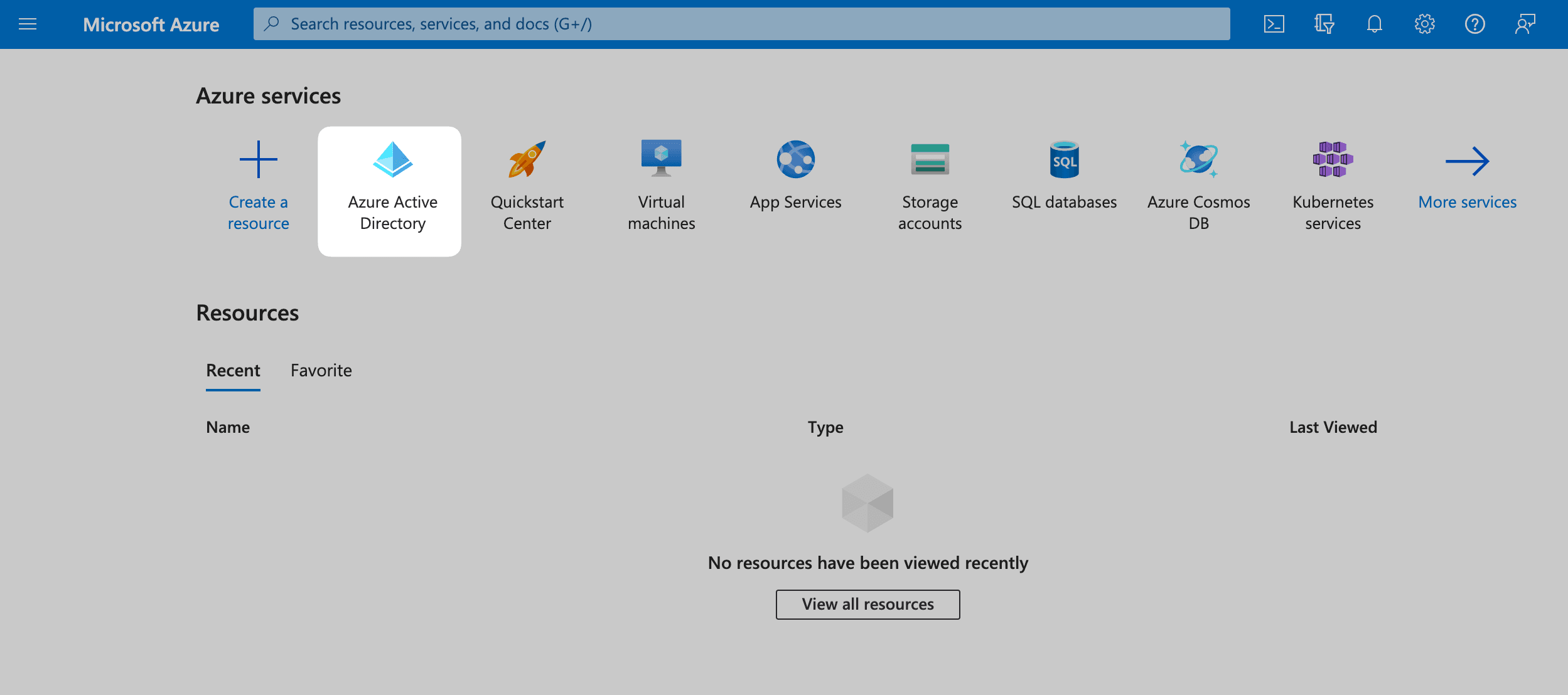
Then, click on Enterprise applications from the left sidebar.
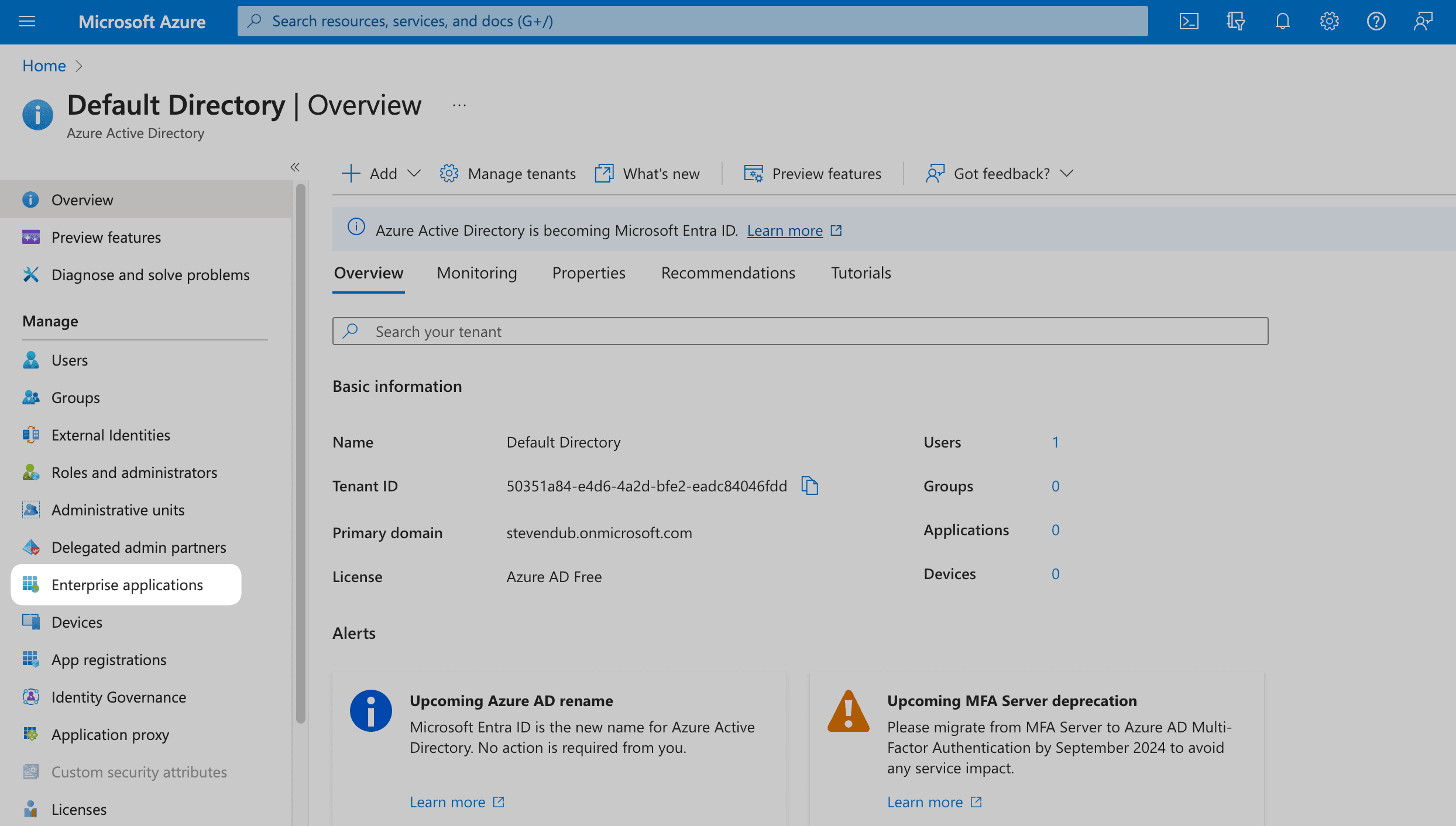
If you already have an existing Azure AD SAML application, select it from the list and move on to Step 2.
If not, click on New application at the top.
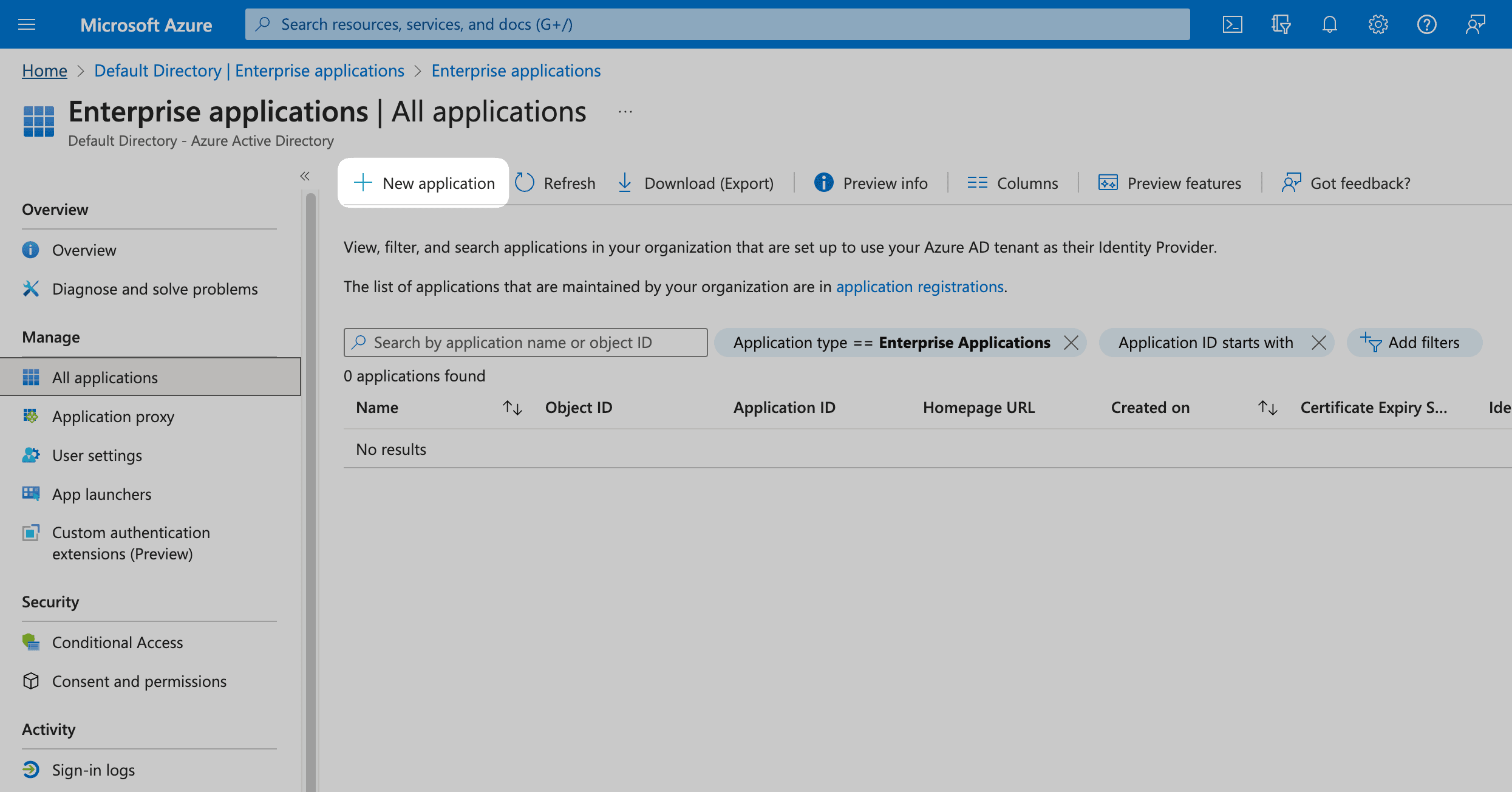
In the next screen, click on Create your own application. Give your application a Name (e.g. "Social Forge") and click Create.
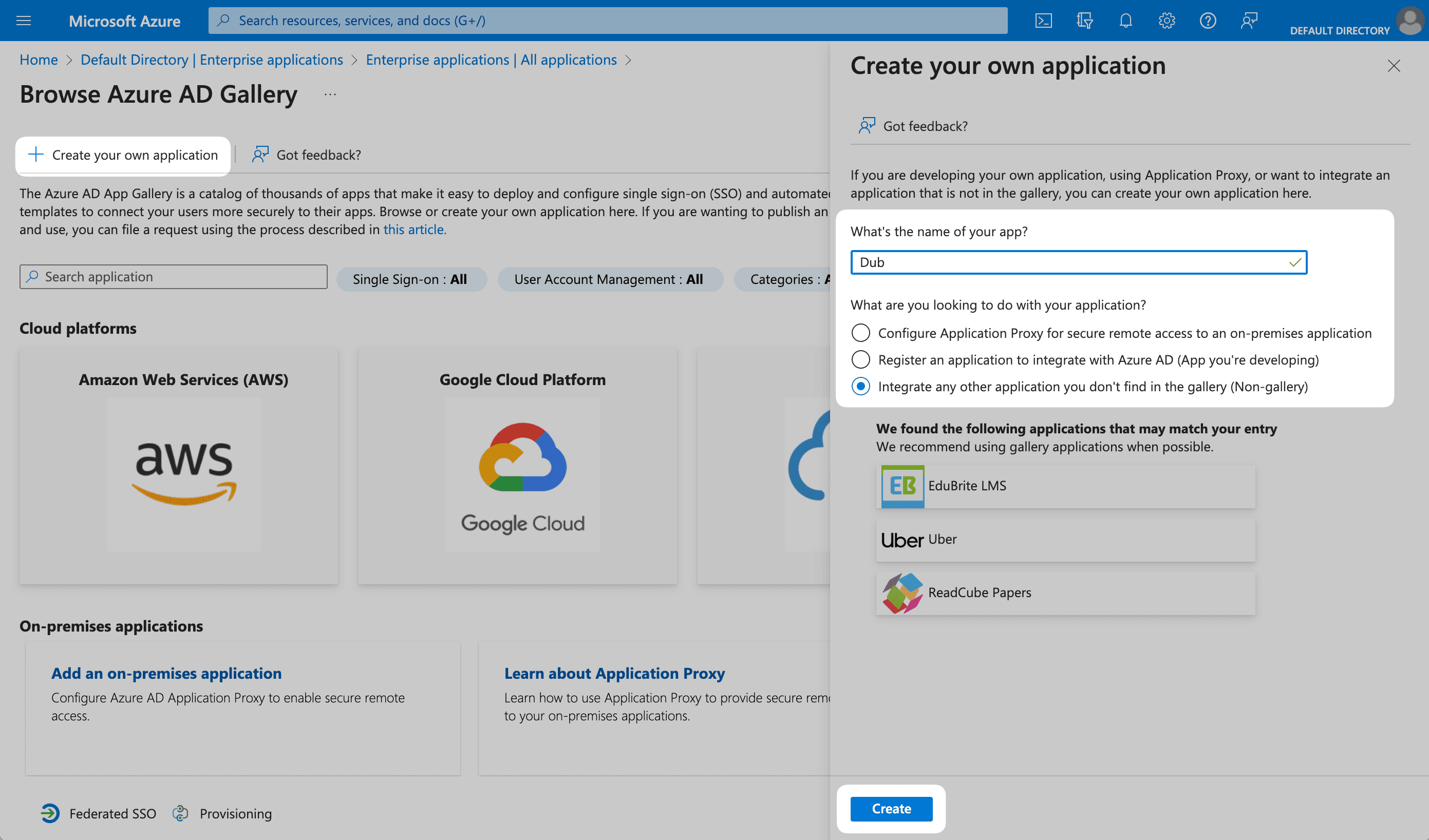
Step 2: Configure SAML Application
Under the Manage section in the left sidebar, select Single sign-on. Then, click on SAML.
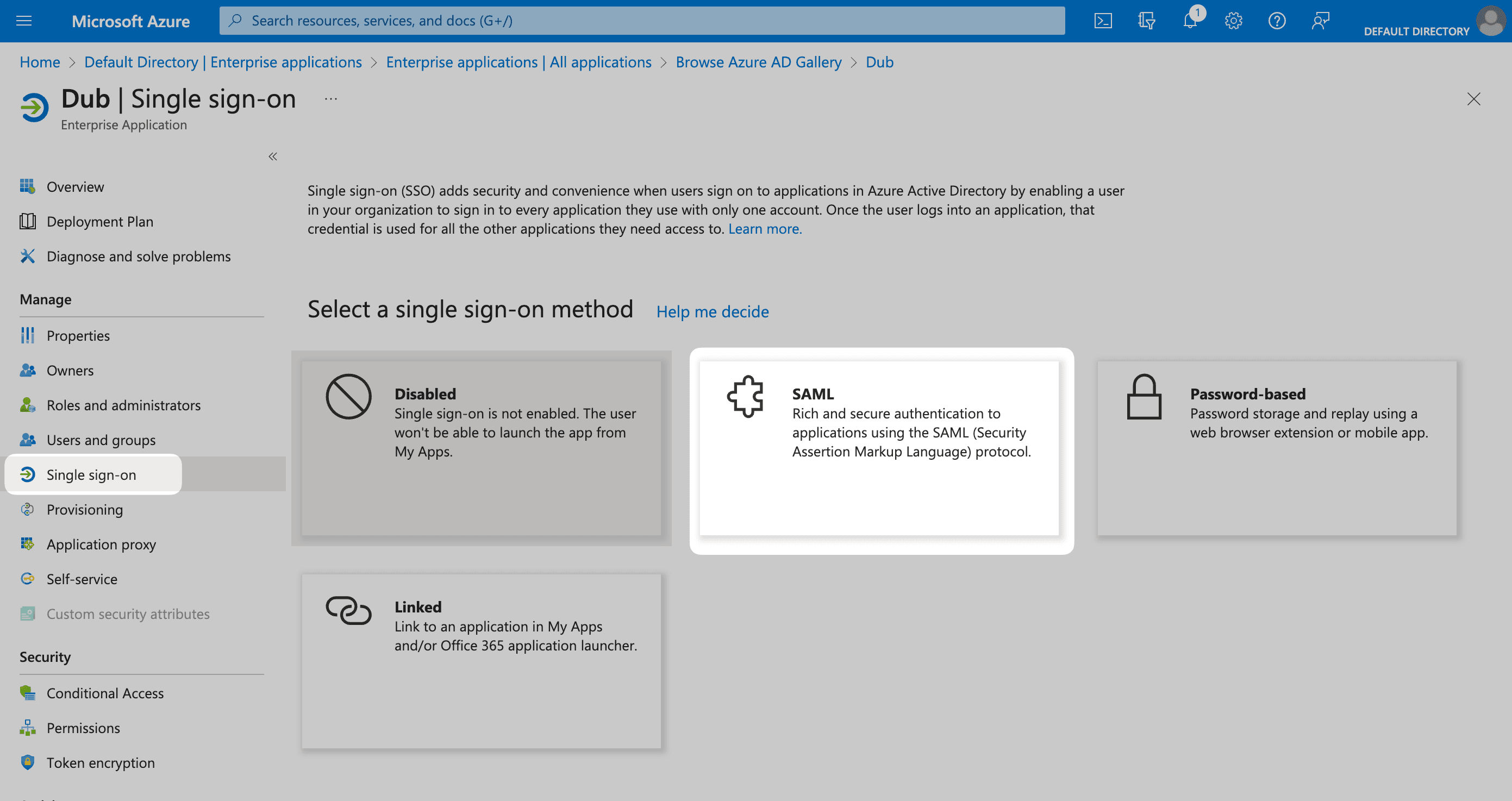
Under the Basic SAML Configuration section, click on Edit.
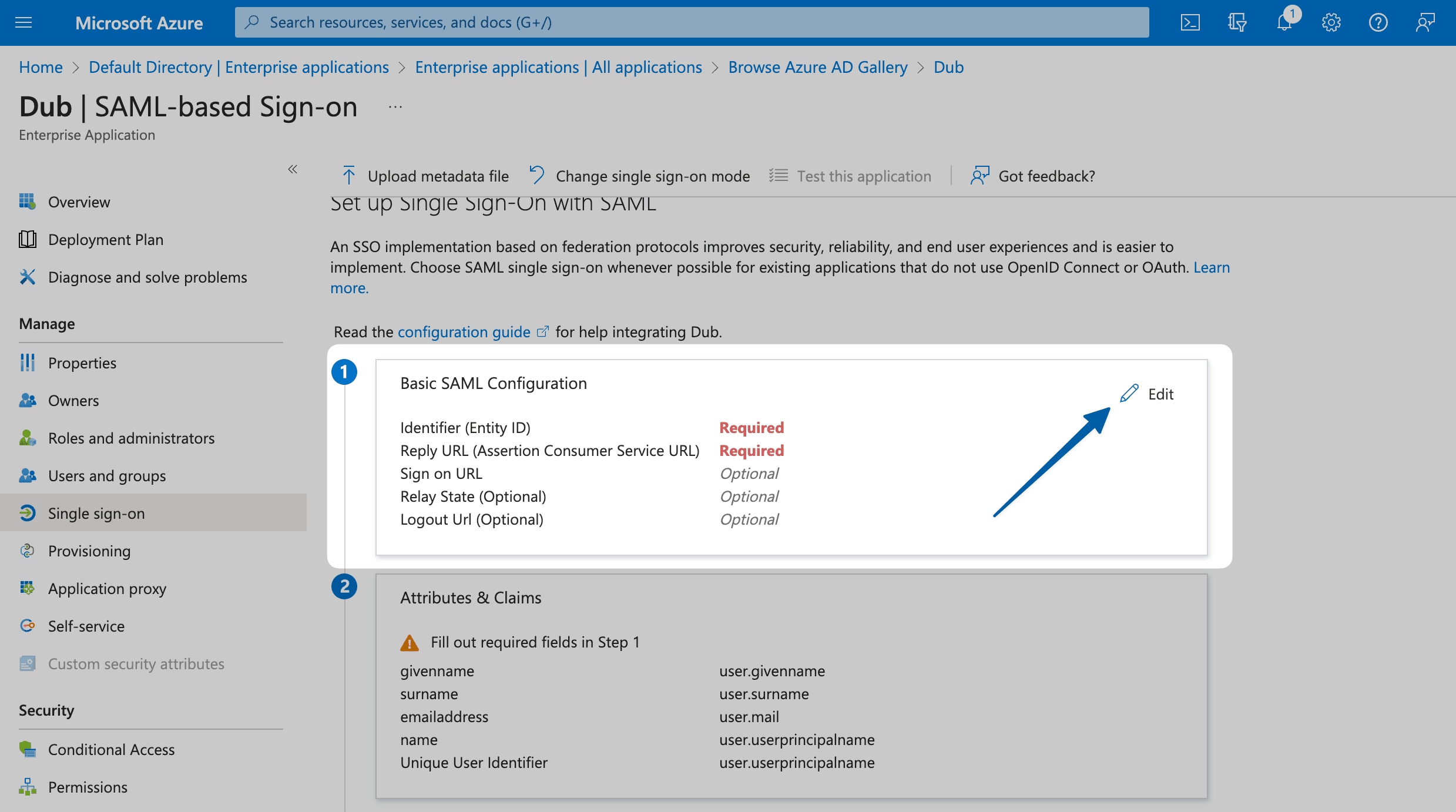
This will open up a sheet overlay. Under Basic SAML Configuration, enter the following values:
Identifier (Entity ID)
Reply URL (Assertion Consumer Service URL)
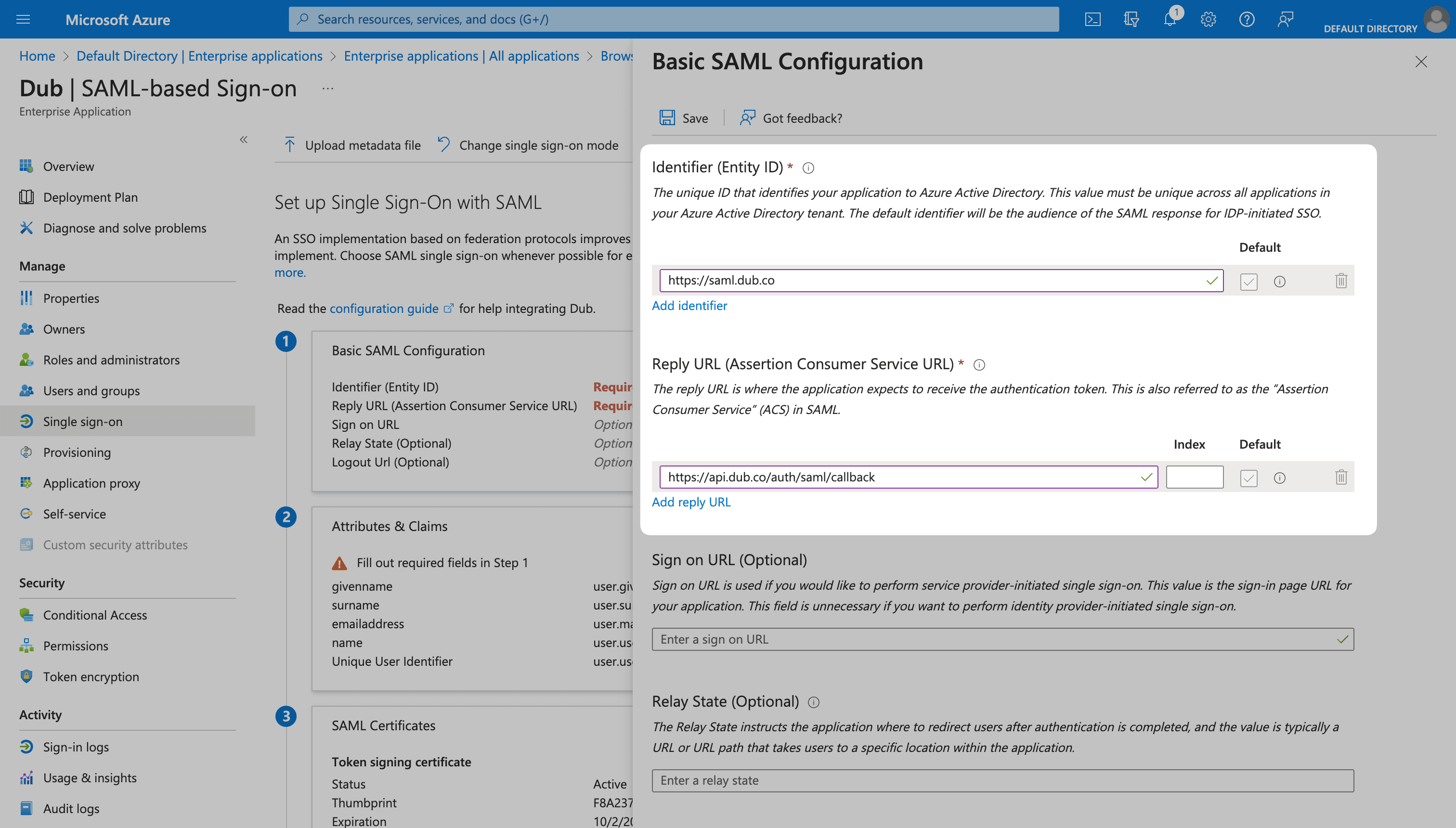
Click Save in the menu bar to save your changes.
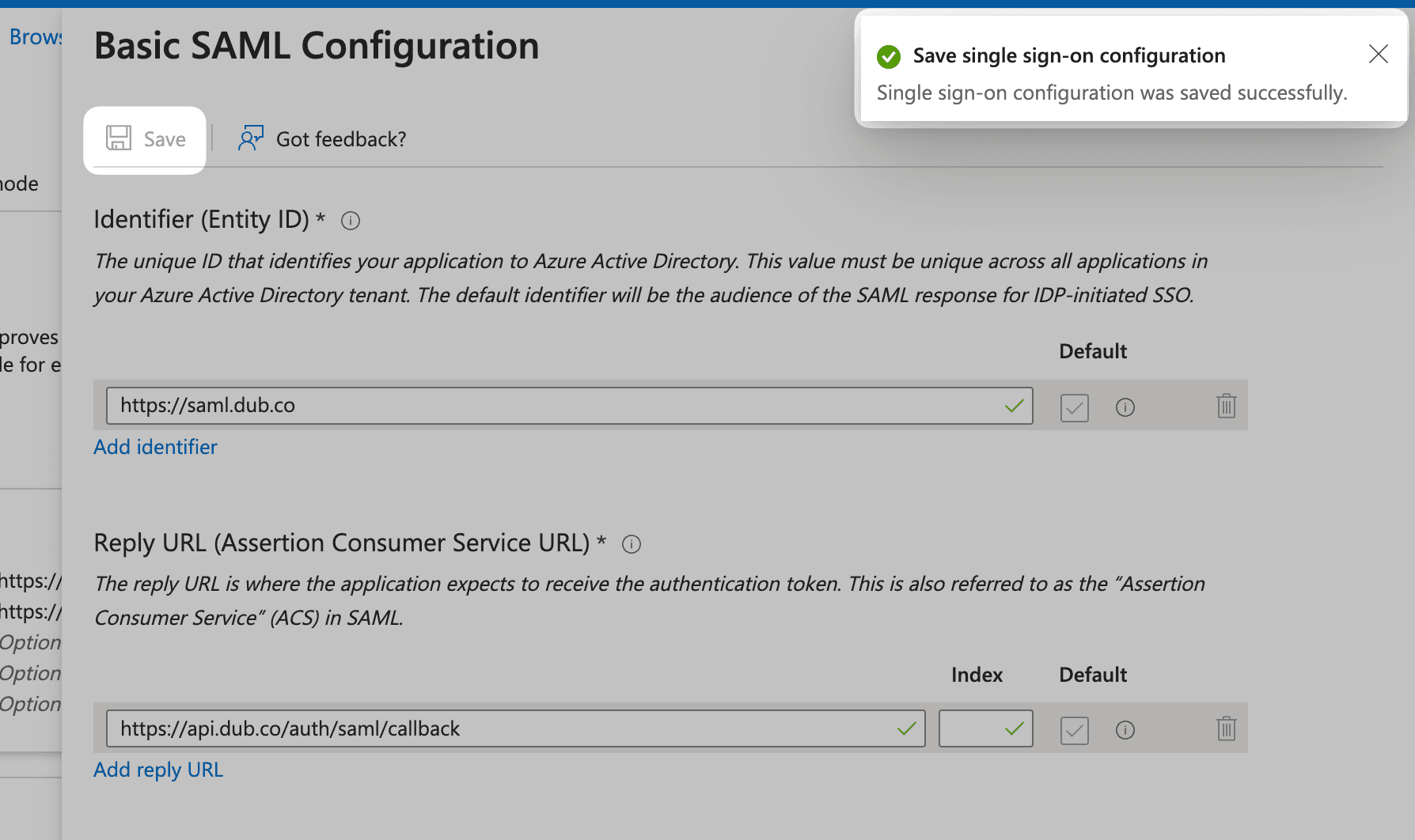
Step 3: Attribute Mapping
Click Edit on the Attributes & Claims section.
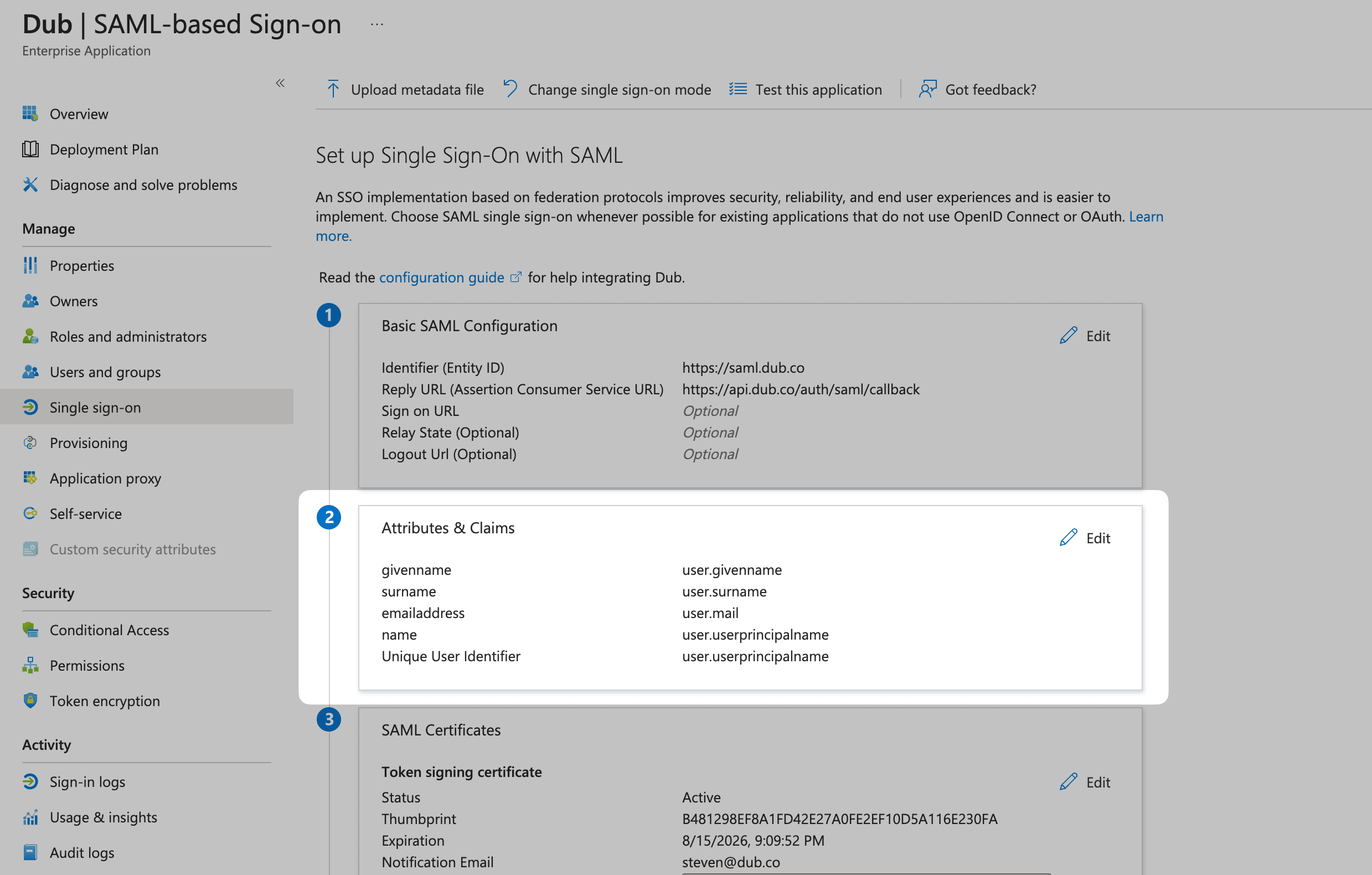
Under Additional claims, make sure the following entries are present:
| Name | Value |
|---|---|
| http://schemas.xmlsoap.org/ws/2005/05/identity/claims/emailaddress | user.mail |
| http://schemas.xmlsoap.org/ws/2005/05/identity/claims/givenname | user.givenname |
| http://schemas.xmlsoap.org/ws/2005/05/identity/claims/name | user.userprincipalname |
| http://schemas.xmlsoap.org/ws/2005/05/identity/claims/surname | user.surname |
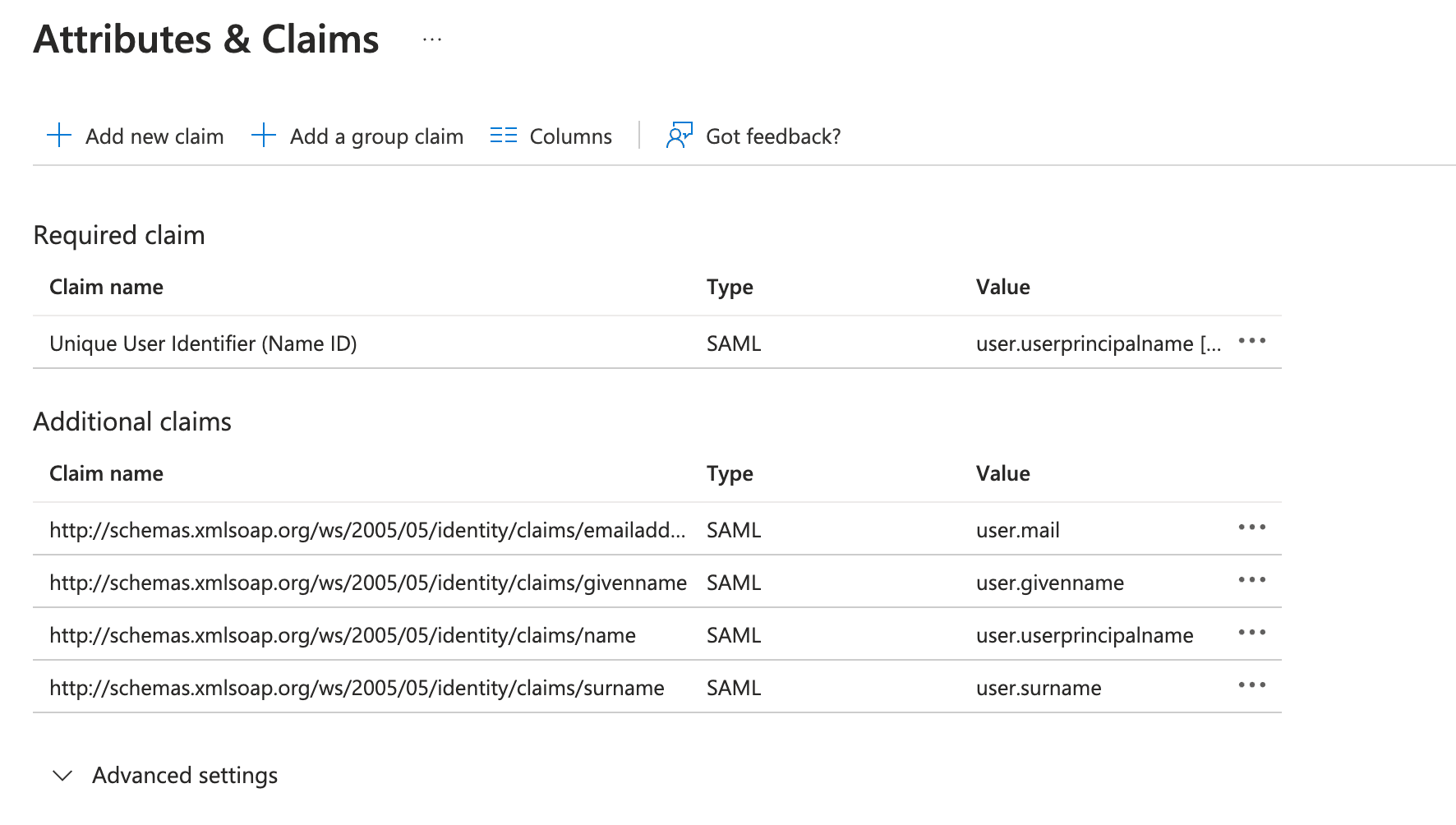
Once that's done, click on the X button in the top right corner to go back to the main settings page (or click the back button in your browser).
Step 4: Copy the Metadata URL
Scroll down to the 3rd section on the page, SAML Certificates. Copy the App Federation Metadata Url value—Social Forge uses it to keep your certificate in sync.
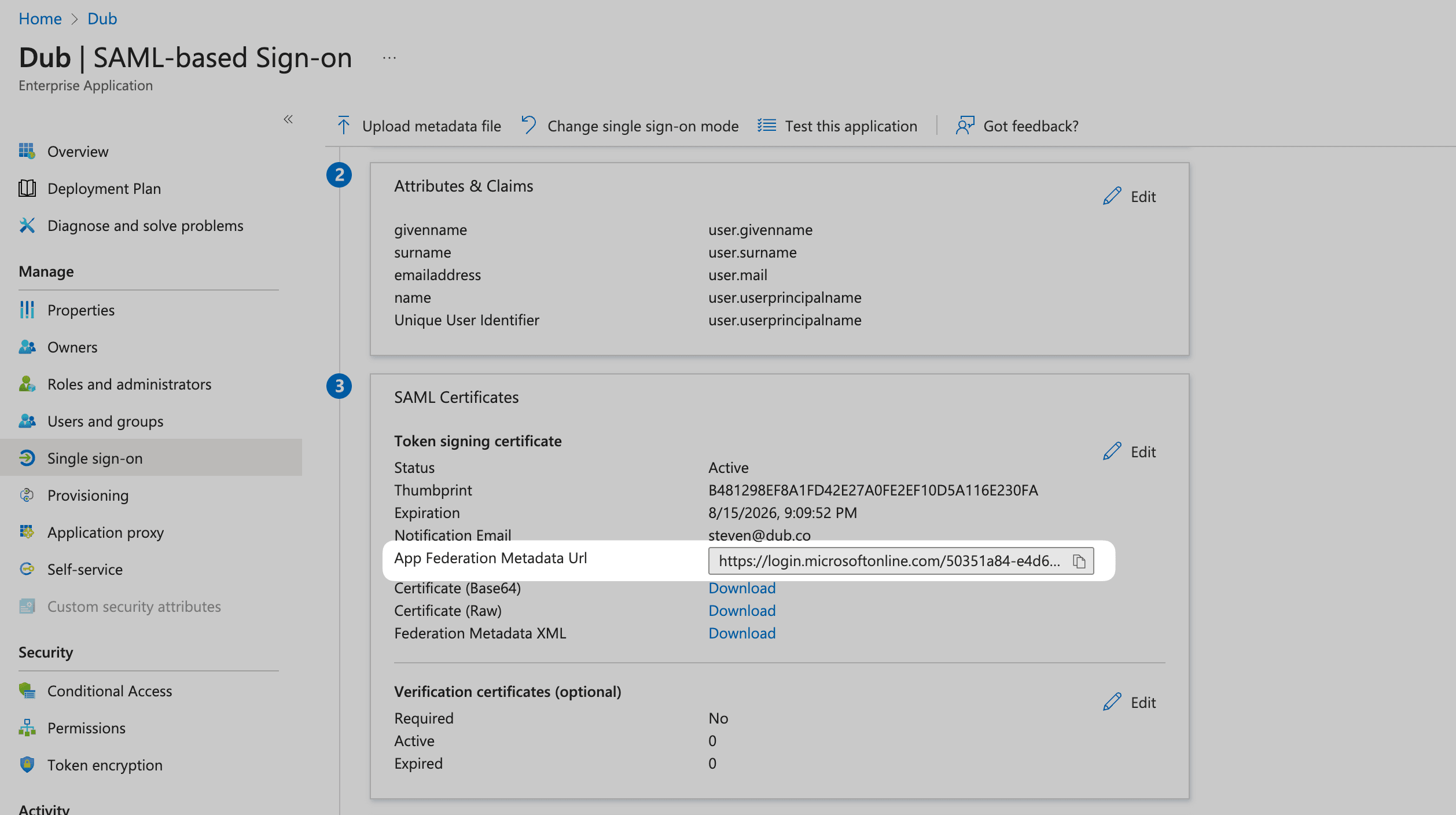
Step 5: Configure SAML SSO on Social Forge
In your Social Forge workspace, open Settings → Security.
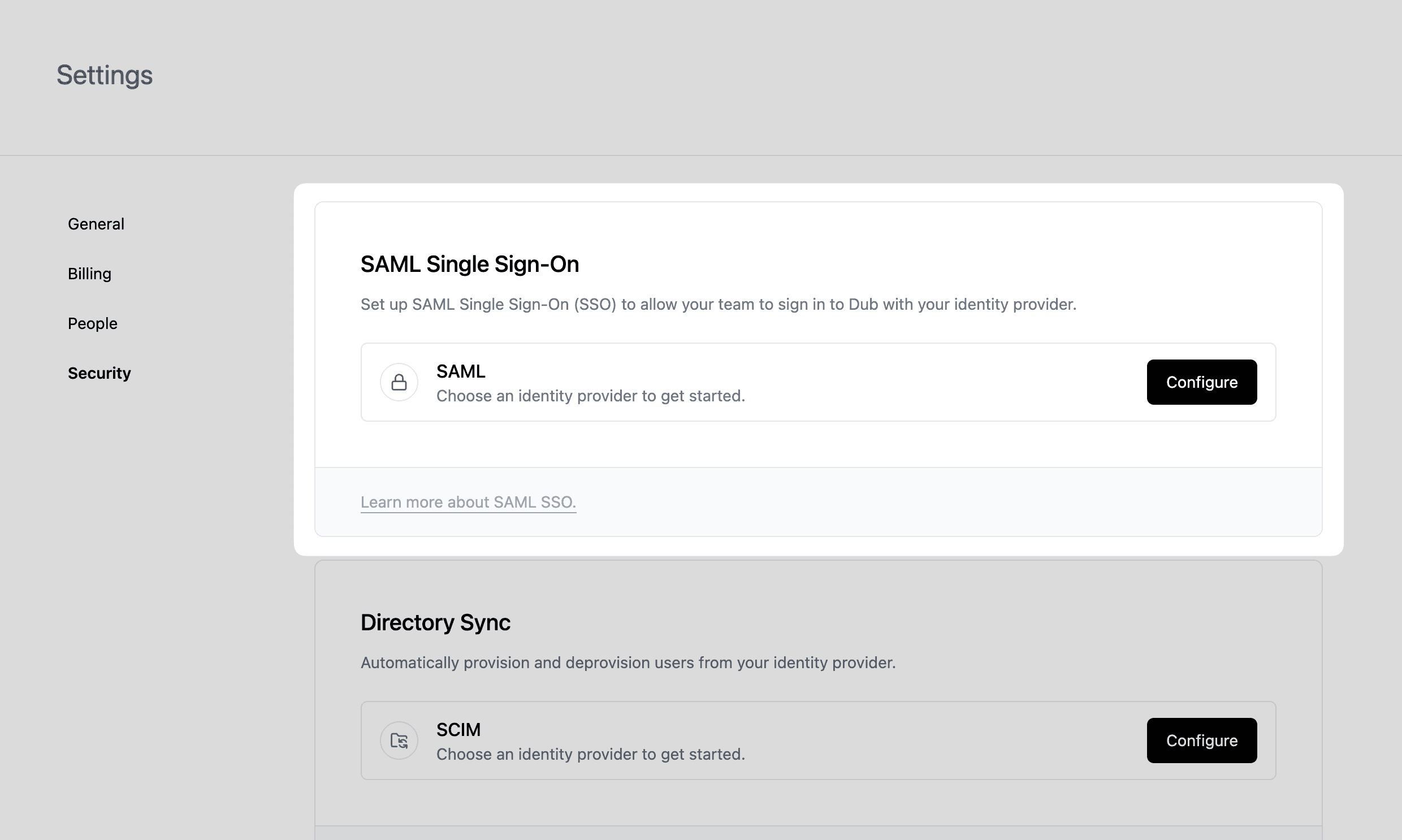
Under SAML Single Sign-On, click Configure. This opens the Social Forge SSO modal:
- Select Azure AD as the provider.
- Paste the App Federation Metadata URL from Azure.
- Save your changes.
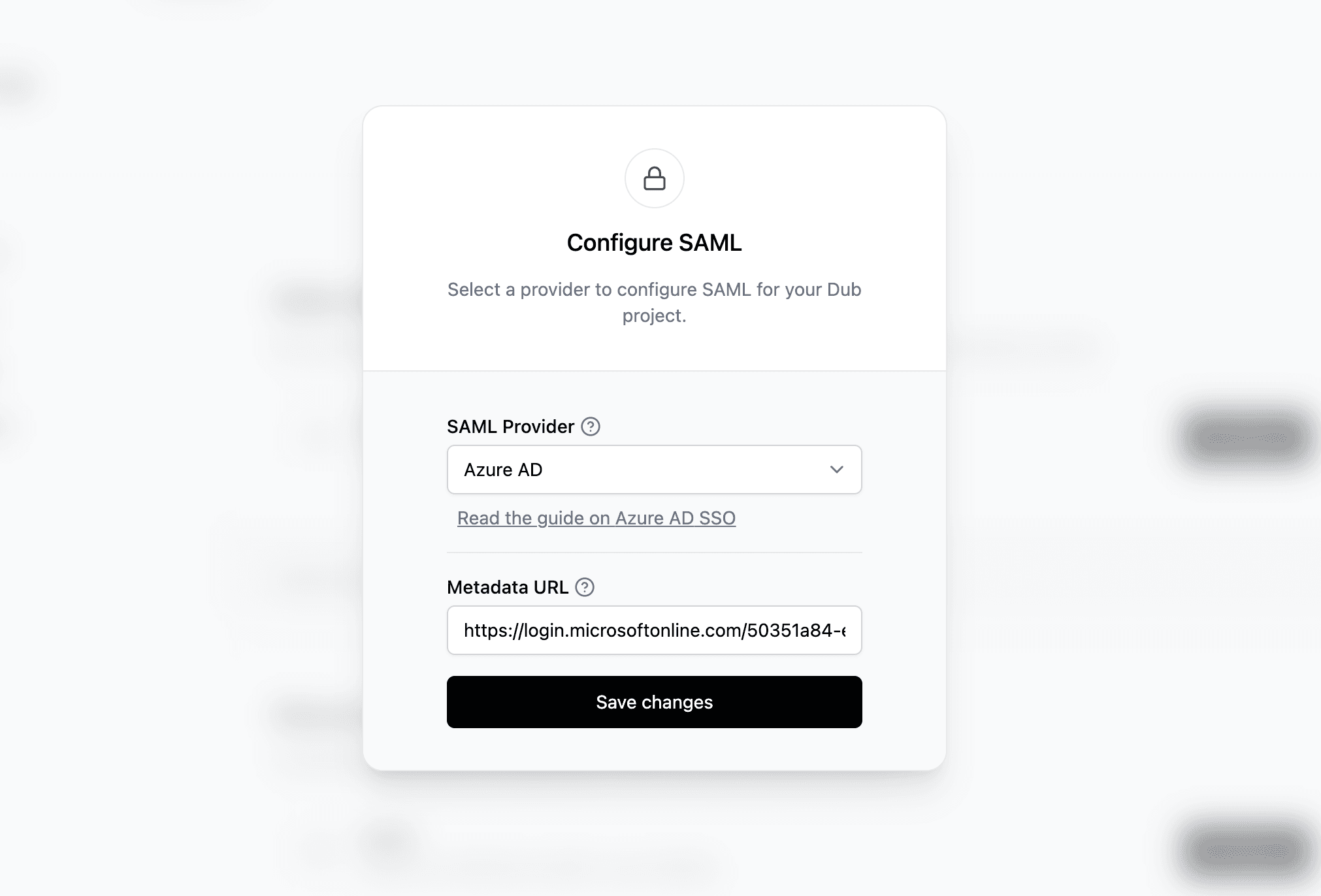
Step 6: Assign Users
We highly recommend configuring SCIM directory sync before assigning users & groups to your project. This will ensure that your users are automatically added to your project when they sign in for the first time, as well as automatically removed when they are deactivated in Azure.
Once you've configured SAML SSO, you can start assigning users & groups to your project.
From your application, click the Users and groups from the left navigation menu and click Add user/group.
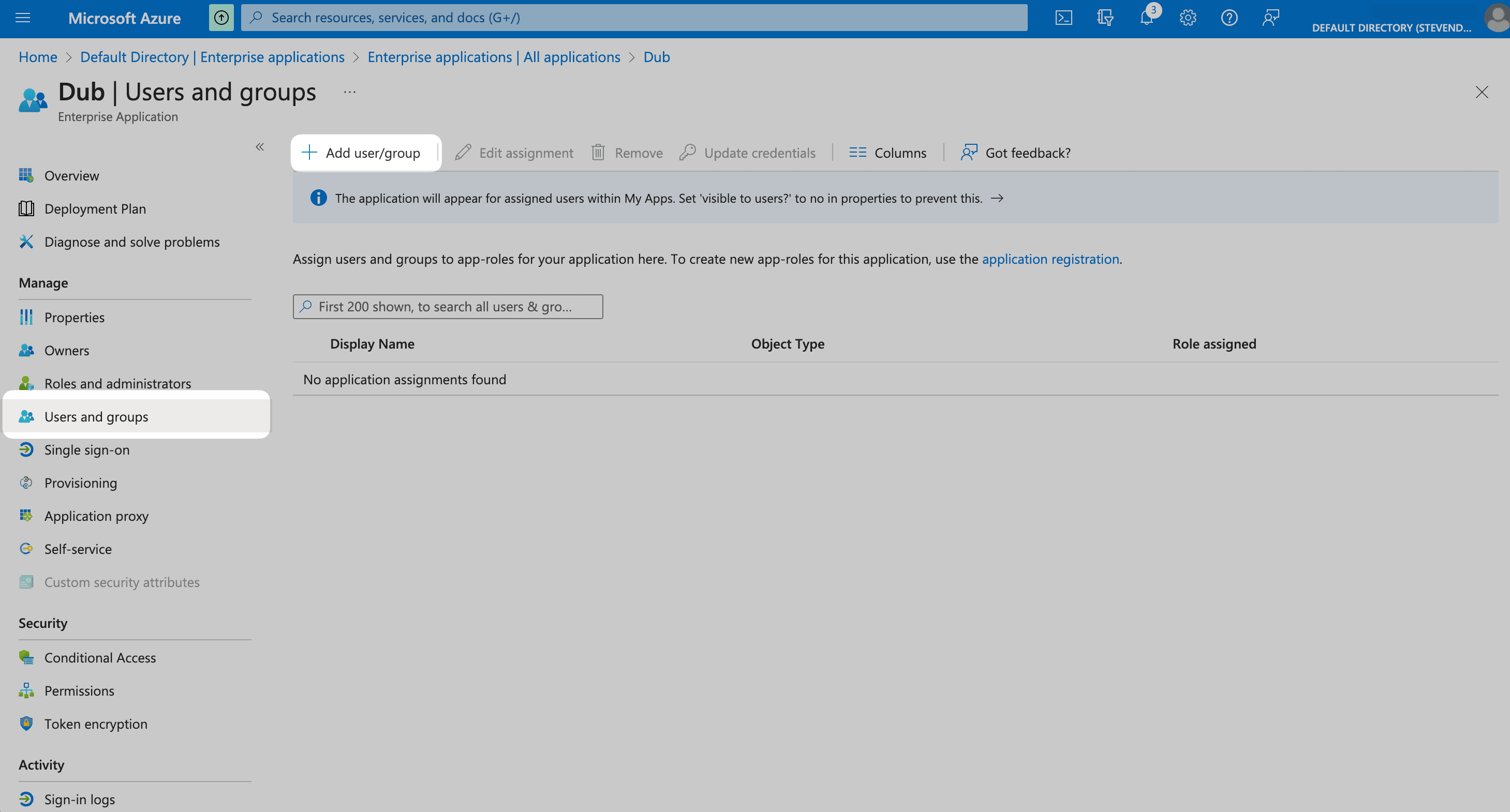
Click on None Selected under Users.
From the right side of the screen, select the users you want to assign to the app and click the Select button. Thenm click Assign to those users to your app.
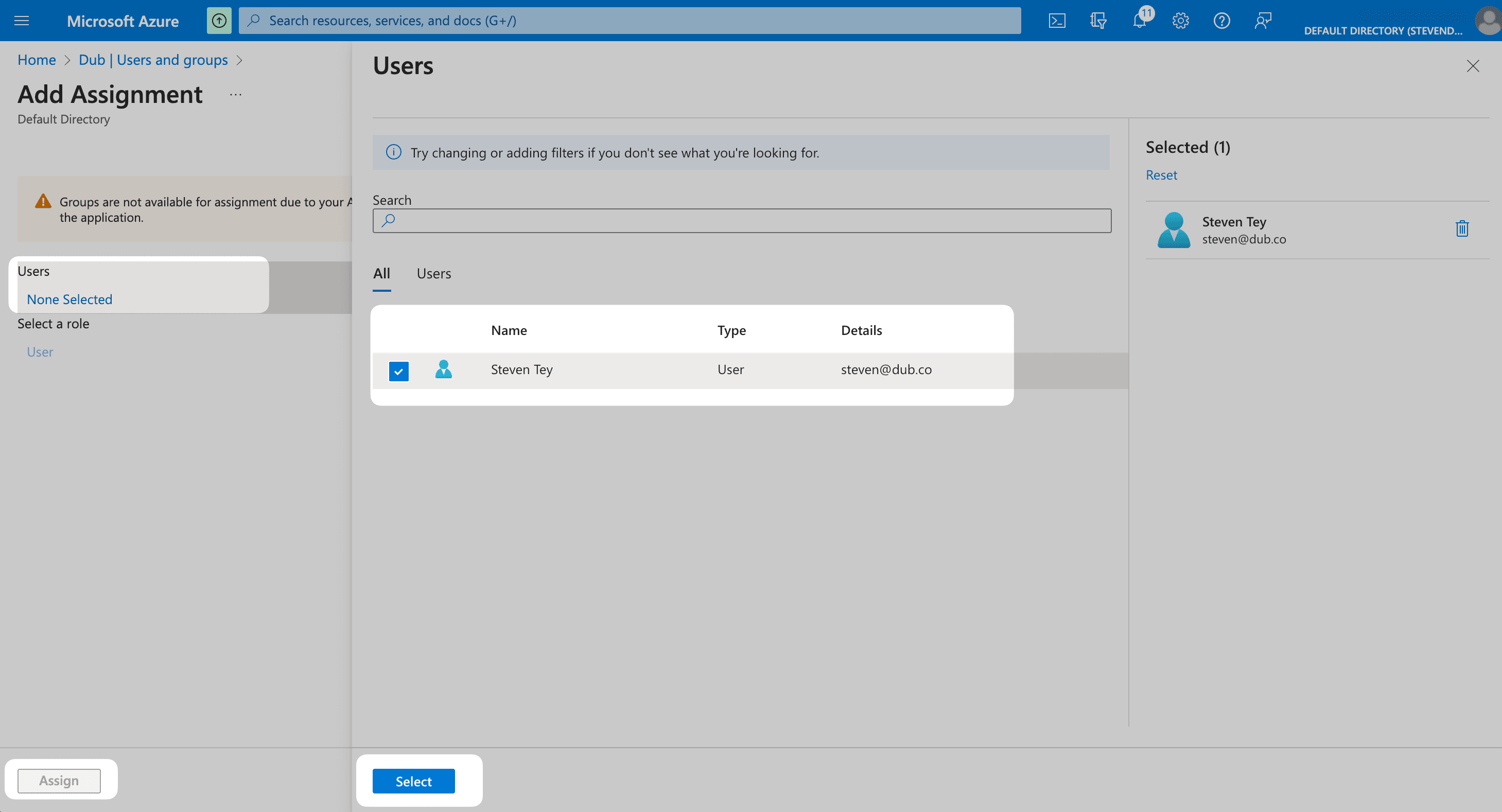
Your assigned users should now receive an invitation email to join your Social Forge workspace.
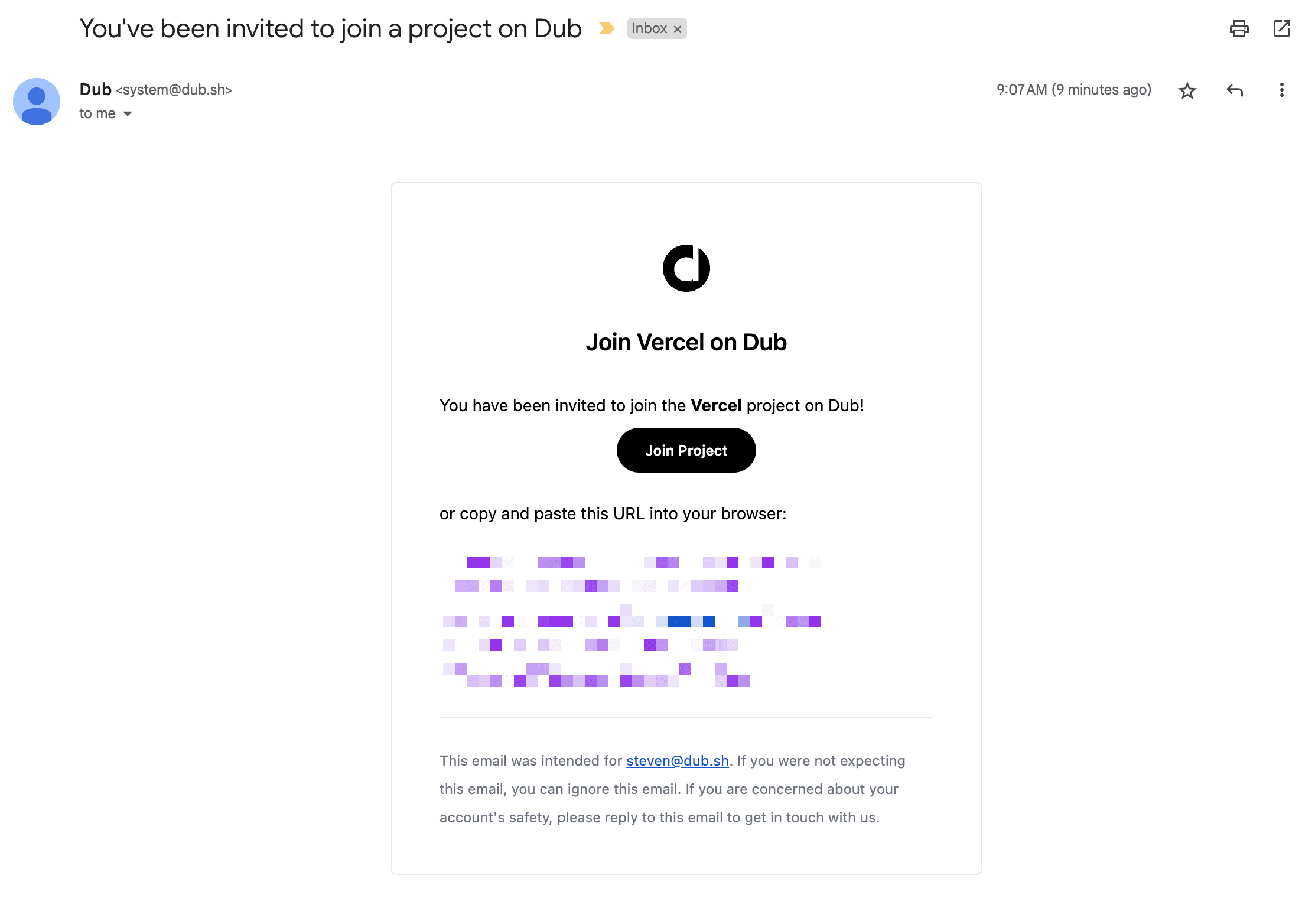
Azure AD SCIM provisioning can take anywhere between 20-40 minutes to sync. This means that it may take up to 40 minutes for your users to receive the invitation email and be able to join your Social Forge workspace.
They will also be able to sign in to Social Forge using Azure AD SSO.